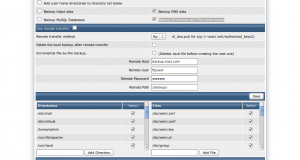directadmin recovery
Step 1
Run System Backup on the old server.
Admin Tools >> System Backup
We will be backuping home directories and mysql db’s manually so Uncheck and unselect the following options on System Backup
Add user home directories to directory list below
Backup httpd data
Backup MySQL Databases
Check and Select
Backup DNS data
Backup Directories and Files listed below
All directories/files listed in bottom section of the System Backup
now click on the Run System Backup Now icon . The backup will be stored mostly in /home/backup ( it will depend upon how you have set it in DA )
Step 2
rsync the system backup to the Newserver.
root@old:~# rsync -avurz -e ssh –delete /home/backup root@Newserver_IP:/home/backup
Step 3
On the Newserver restore the system backups one by one manually.
For example, for restoring your /etc/virtual directory,
root@new:~# cd / etc
root@new:~# tar xvzfp /home/backup/<backup_date>/custom/etc/virtual.tar.gz
Please check here for the complete paths and files used on a DirectAdmin system.
( Do take extra care while restoring /etc/passwd /etc/shadow /etc/group etc.. )
Step 4
Synchronise the home directory
root@old:~# rsync -avurz -e ssh –delete /home root@Newserver_IP:/home
Step 5
Backup and restore the mysql DB’s
On Oldserver
root@old:~# cat /usr/local/directadmin/conf/mysql.conf
Get the da_admin password from the above file
root@old:~# mysqldump -u da_admin -p –all-databases > /root/all_databases.sql
root@old:~# scp /root/all_databases.sql root@Newserver_IP:/root
On Newserver
root@new:~# cat /usr/local/directadmin/conf/mysql.conf
root@new:~# mysql -u da_admin -p < /root/all_databases.sql
Step 6
Use the ipswap script to change the Oldserver IP’s
root@new:~# cd /usr/local/direactadmin/scripts/
root@new:~# ./ipswap.sh Oldserver_IP Newserver_IP
Step 7
Update the nameservers to the Newserver IP’s.
Step 8
To resolve all the queries correctly to the new server . You will have to setup the multi server dns clustering on the new server