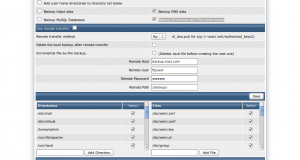apache 2.4 版获取真实ip
apache 2.4版本默认已经加了 mod_remoteip ,检查配置如果发现未删除解析,请删除#.
1.以下加在apache 配置最后面里:
RemoteIPHeader X-Forwarded-For
RemoteIPInternalProxy 127.0.0.1/24
#CloudFlare IP Ranges
RemoteIPInternalProxy 103.21.244.0/22
RemoteIPInternalProxy 103.22.200.0/22
RemoteIPInternalProxy 103.31.4.0/22
RemoteIPInternalProxy 104.16.0.0/12
RemoteIPInternalProxy 108.162.192.0/18
RemoteIPInternalProxy 131.0.72.0/22
RemoteIPInternalProxy 141.101.64.0/18
RemoteIPInternalProxy 162.158.0.0/15
RemoteIPInternalProxy 172.64.0.0/13
RemoteIPInternalProxy 173.245.48.0/20
RemoteIPInternalProxy 188.114.96.0/20
RemoteIPInternalProxy 190.93.240.0/20
RemoteIPInternalProxy 197.234.240.0/22
RemoteIPInternalProxy 198.41.128.0/17 #你的CDN的IP,可以重复添加
2.修改下面配置信息
- #修改日志格式,在日志格式中加上%a,然后重启apache即可:
- LogFormat “%h %a %l %u %t \”%r\” %>s %b \”%{Referer}i\” \”%{User-Agent}i\”” combined
- LogFormat “%h %a %l %u %t \”%r\” %>s %b” common
- LogFormat “%h %l %u %t \”%r\” %>s %b \”%{Referer}i\” \”%{User-Agent}i\” %I %O” combined
Permalink Comments off